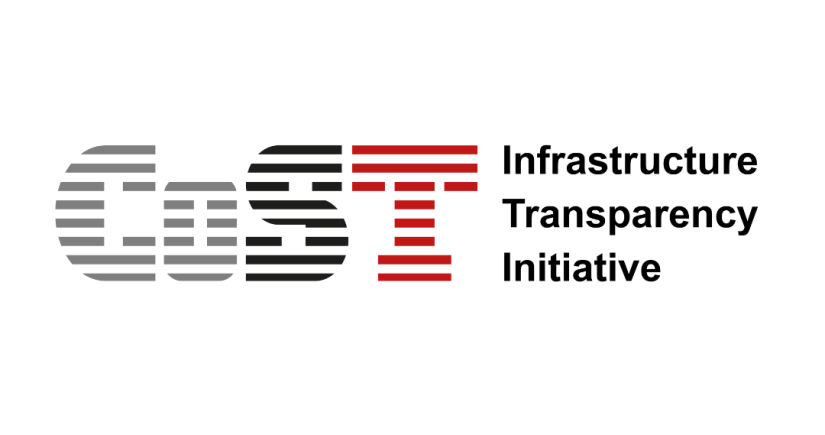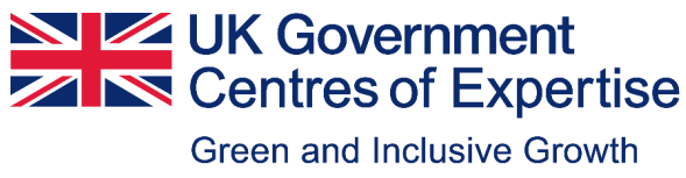Home
Documentation
Documentation
How to Use
Flags
API Reference
Publication Policy
Finding a Project
Searching on all pages
To search for projects from any page, use the search bar located at the top of the website. Enter your keywords and press "Enter" or click the search icon. The results will display matching projects across all pages.
1
Searching on project page
On the project page, you can use the dedicated search bar to find specific projects within the current category or listing. Enter your keywords and press "Enter" or click the search icon. The results will show projects that match your search criteria on this page only.
2
Using Filters
To narrow down your search results, use the filter options available on the left side of the project listing page. You can filter projects by category, date, status, and other criteria. Select your desired filters and the results will update automatically to match your selections.
3
Using Mobile Filters
On mobile devices, tap the filter icon at the top of the project listing page to open the filter menu. Choose your preferred filters and tap "Apply" to update the results. You can close the filter menu by tapping the close icon or outside the menu area.
4
Understanding the Project Information
Basic project details
Each project listing displays essential information such as the project title, description, category, and status. This helps you quickly identify projects that match your interests.
1
Main Details
-
Location
The locations tab contains information about the project location(s). -
Classification
Classifications are extra pieces of information that project publishers indicate per each project. -
Parties
Parties to a project are different entities, suppliers, funders, bidders, etc who are part of the project in their own different capacities. -
Budget breakdown
The budget breakdown specifies the projected costs or allocated budget on the project. -
Related projects
There are references to projects related to the same set of infrastructure assets as this project. For example, a project for the replacement of a bridge might reference the earlier project for its initial construction. (A reference to a project related to the same set of infrastructure assets as this project. Generally, related projects either precede or follow on from the current project.) -
Documents
These are pieces of documentation related to this project. Documents for the preparation phase, environmental impact reports, land settlement impact reports etc. -
Contracts
A single project may have a number of related contracting processes (design, construction, monitoring etc.). Click the eye icon next to the project name to view the Project’s basic details. -
Comment/feedback
The IPPI provides a way to add comments or feedback on the project. To navigate through the project page, click any of the navigation items on the left hand side of the project screen.
2
Comment Section
At the bottom of each project page, you can find a comment section where users can discuss the project, ask questions, or provide feedback. To participate, you may need to log in or register an account.
3